You may assume that Outlook downloads all of your email to your computer by default. However, this is not the case. For most people, the default setting is to keep the last year of email on the machine, and retrieve the rest from the server if necessary. For those always sitting on a decent internet connection. this is probably fine. However, if you do find yourself without a good connection and also needing to delve into historical email a lot, this default may not be ideal.
It's also worth noting that the default settings reduce the amount stored further for machines that it has detected only have limited hard drive space available. If this is the case for you, it's probably worth leaving the settings as they are, as you could quickly fill up the limited space you have remaining with your historic email if you have a large quantity of it. Also of note that this restriction only applies to the desktop application. If you are using the web version, you're looking directly at the location all your mail is stored anyway, so there's no need to apply any limits.
With that out of the way, here is how you can find the setting you need to change the storage duration.
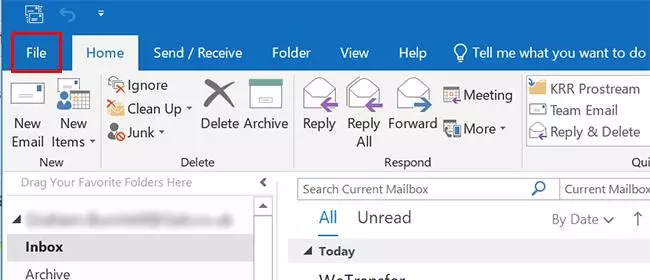
Step 1: In Outlook, click the "File" option.
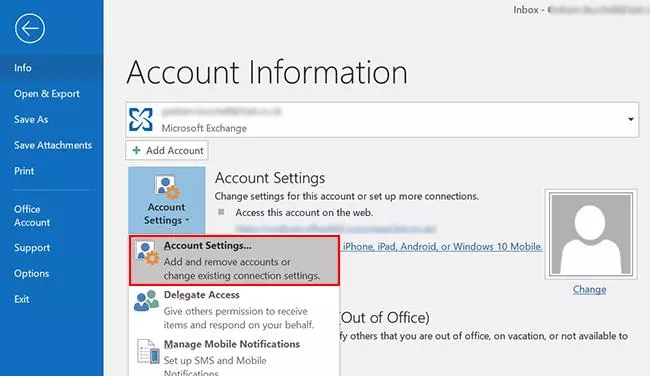
Step 2: Go to the Account Settings option and pick Account settings
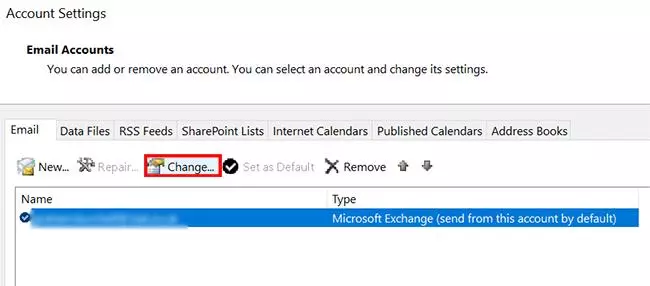
Step 3: Click on the email account you want to change and select the "Change" option
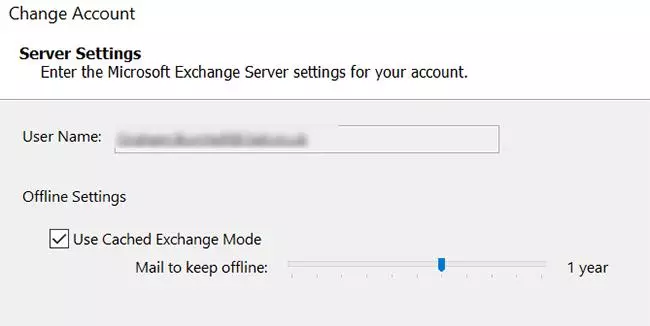
Step 4: Pick your new storage duration using the "Mail to keep offline" slider and confirm. Note that if "Used Cached Exchange Mode" isn't ticked on your device, this means that no email is stored on your machine and it's all retreived directly from the internet in all cases.
