We continue our quest to rattle through each 365 app and give a flavour of what assistance Microsoft's Copilot AI can provide to you. This month, let's take a look at Powerpoint.
For our first example, let's get Copilot to generate a single slide for us.
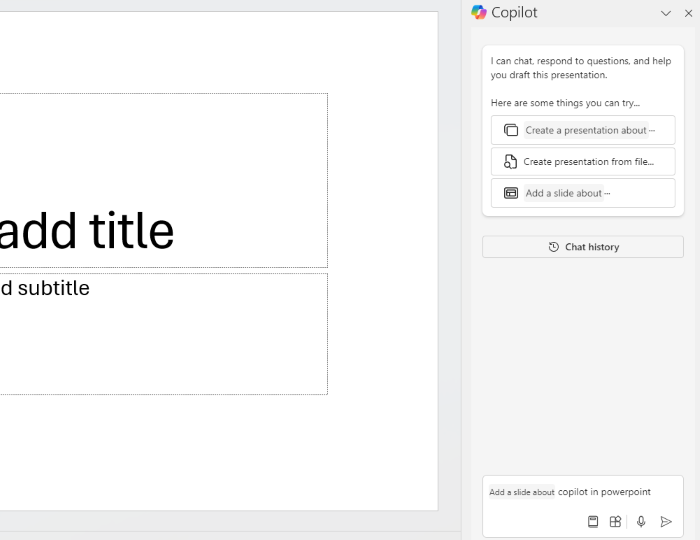
Using a bit of circular logic, here we've asked Copilot to create a slide about Copilot in Powerpoint.
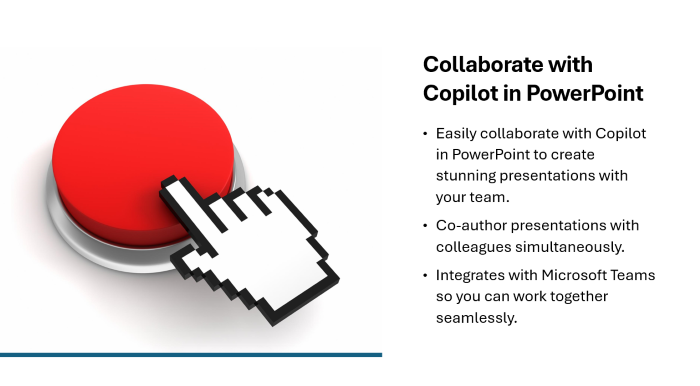 After a short wait, a slide on the requested topic is created. From this starting point it can be edited however you wish. One particularly useful feature is being able to generate relevant images on the fly. Based on the text it has generated there, let's get it to add an image of colleagues working together to the slide.
After a short wait, a slide on the requested topic is created. From this starting point it can be edited however you wish. One particularly useful feature is being able to generate relevant images on the fly. Based on the text it has generated there, let's get it to add an image of colleagues working together to the slide.
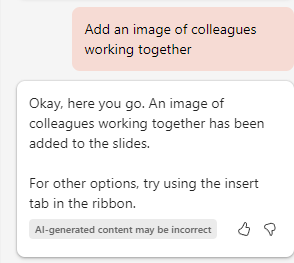
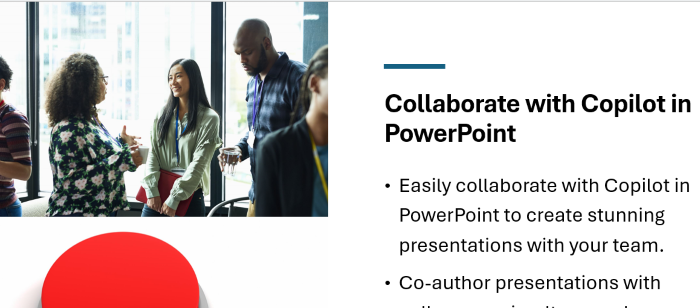
That was easy! As noted above, none of this is set in stone. Once these elements have been generated, you can move them around, change the templates or remove them entirely if they're not helpful.
In addition to being able to create a single slide, it's also possible to ask Copilot to generate a whole presentation for you. As is always the case, the more detail you can provide in your prompt, the more useful the generated output is likely to be. However, for this example, let's ask it to generate a presentation about writing effective blogs.
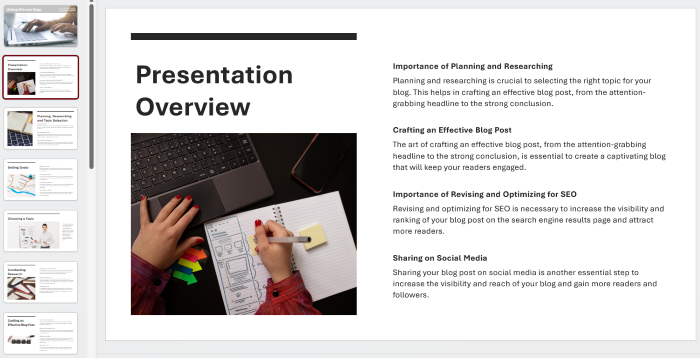
From that simple prompt, Copilot has created a 15 slide presentation on the topic.
For our final example. let's get Powerpoint to create a presentation based on a file. This any be a Word doc or a PDF that you have stored in OneDrive / Sharepoint / Teams, or something you've either sent or received via Outlook. For this example we're going to ask it to create a presentation based on this sample PDF:
https://dagrs.berkeley.edu/sites/default/files/2020-01/sample.pdf
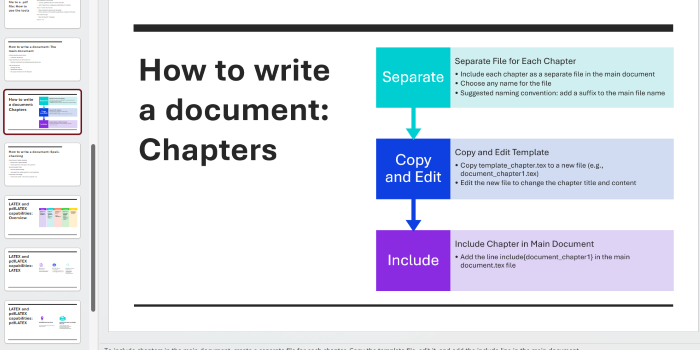
A short while later, we have a 10 slide presentation based on that document. One thing that Copilot is particularly good at is summarising content in a more easily digestible form, so wherever you have a document that would work as a starting point to generate a presentation, this approach is likely to be pretty effective.
