Microsoft have been working on their "Phone Link" app for a while now, so we thought it was about time to put it through its paces. Once the process is completed, you can then view all your photos, send and receive SMS messages, view your notifications and even make calls via your mobile plan.
Note, as you may have guessed, you'll need your mobile to hand for this process!
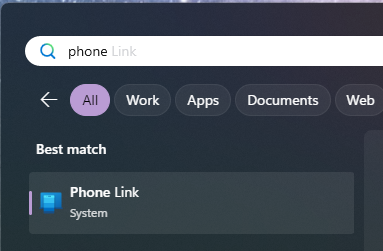
Step 1: Search for the Phone Link app via the start menu and open the app.
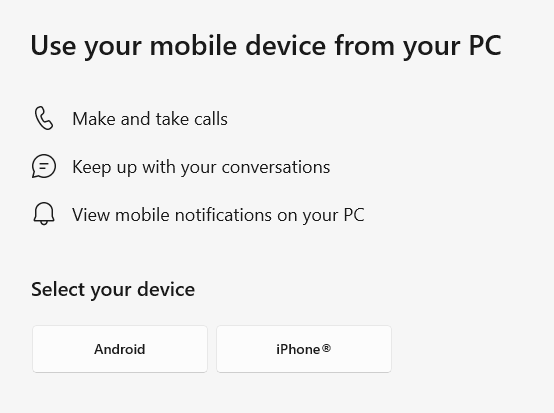
Step 2: Pick the type of phone you have. For the purposes of this guide, we're going to be using an Android phone. The iPhone process may be slightly different.
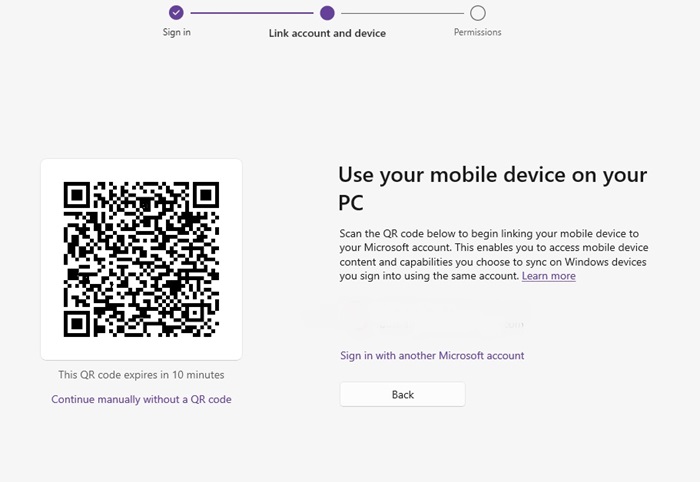
Step 3: You'll now be presented with a QR code to scan to kick off the setup process on your phone. Do this if you know how to scan QR codes with your phone, or click the "Continue manually" option and follow the instructions if you don't. Either way, follow the on screen process on your phone to get the Phone Link app installed there.
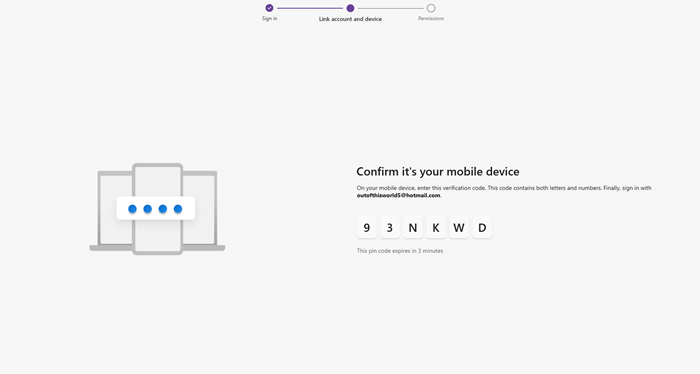
Step 4: Once the app is installed on the phone, enter the one time password displayed on your PC to link the two devices.
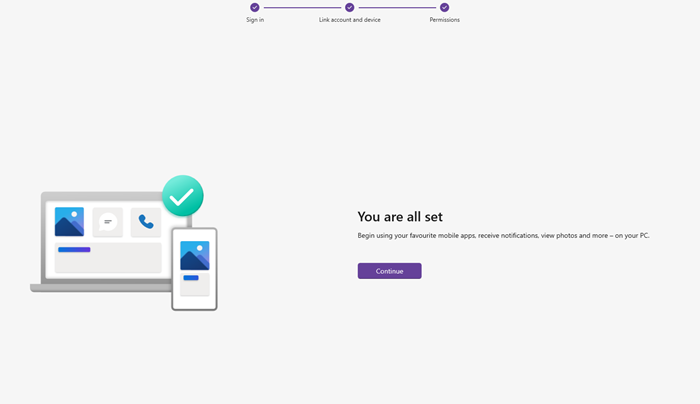
Step 5: All being well, you should now see the process complete screen. Click the continue button to see the fruits of your labour!
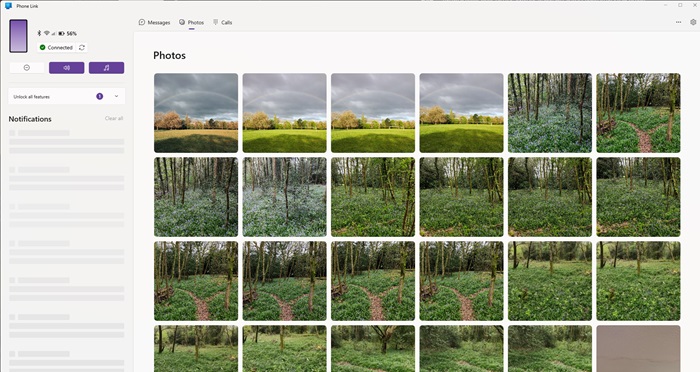
Step 6: You'll now see the app proper. From here, using the tabs at the top, you should be able to get at the photos on your phone, the SMS messages, and notifications it might be showing. Also, if you allow it to, you can receive and make calls instead of using the phone handset. There's a couple of extra hoops to jump through to do the last two that vary by phone, so we can't outline every possibility here. Note also the "Connrected" button in the top left that will allow you to disconnect the app should you need to.
