Firefox now allows you to look up web addresses securely rather than sending these requests to your default supplier. This is called DNS over HTTPS, or DoH. Good for security, but it can lead to problems if you have local DNS on your machine or company network that this then bypasses. This HowTo explains how you can create exclusions for these addresses so they continue to work as they should.
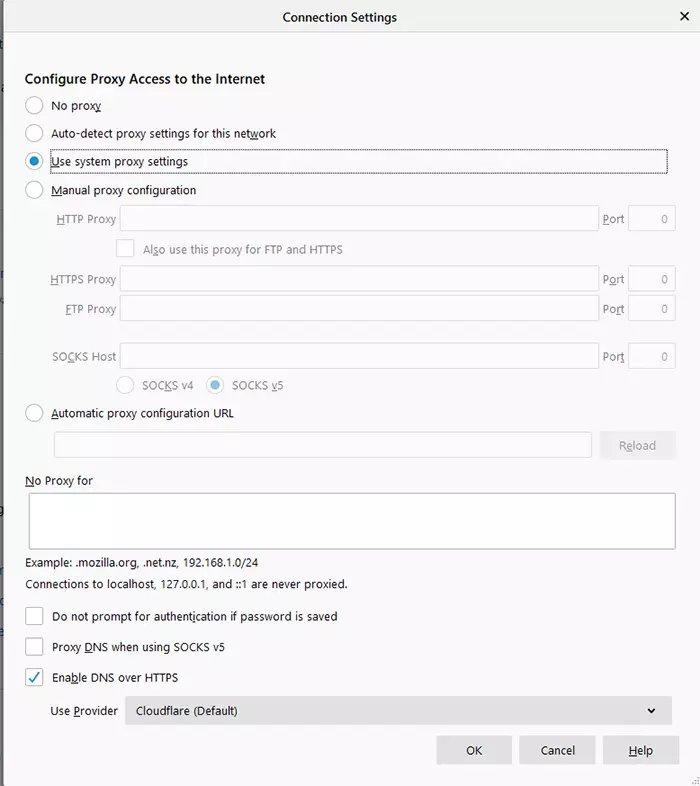
Step 1: Depending on where you are in the world, Firefox will now default to DNS over HTTPS. To see whether this applies to you (and to switch it on and off as necessary), you can find this setting in Options -> General -> Click "Settings" next to Network Settings (at the bottom). At the bottom of this panel, there's a "Enable DNS over HTTPS" option, along with a dropdown indicating where this request is being sent.
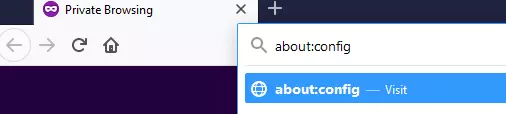
Step 2: To exclude one or more domains from this feature so Firefox continues querying your local DNS (eg the hosts file on your machine or a company network that has settings for local intranets and similar), first type about:config in the address bar. This will usually bring up a warning prompting you to accept the risk and continue. Agree to this.

Step 3: In the search bar at the top, type the word "exclude"
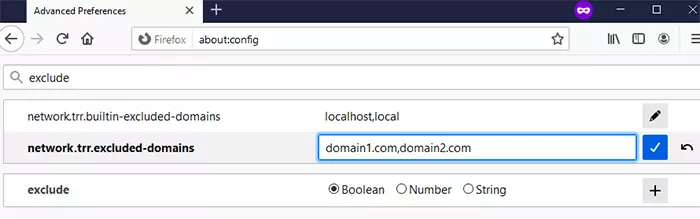
Step 4. Find the setting called "network.
