While the SSD drives that are supplied as standard with most devices these days are great at speeding up loading times compared to the bulky magnetic drives, they do currently tend to be a lot smaller. While storing your files on network file shares or cloud services like Dropbox or OneDrive can help to take the strain off of your own device, it's all too easy to fill up it up anyway. Below, you will find a few things you can do to try and claw some of your space back.
Remove unwanted progams
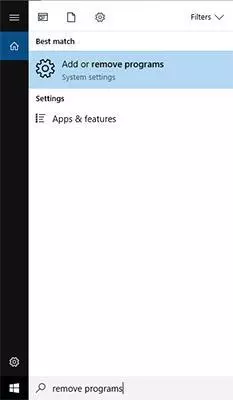
Step 1: Type "Remove Programs" into the search bar and select the option shown above.
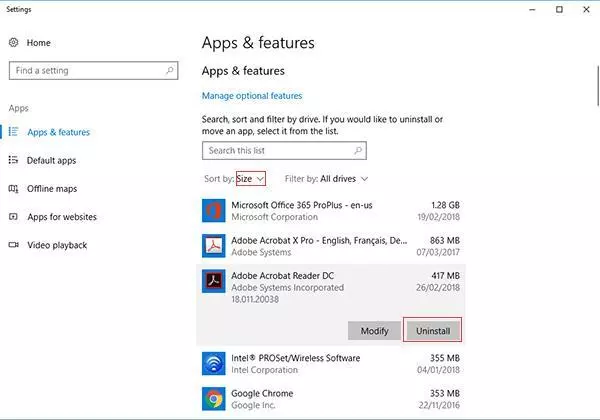
Step 2: Sort the list by size so that the biggest apps end up at the top of the list, then scroll through and uninstall anything you no longer need. Just be slightly careful when uninstalling something you don't recognise at all. It's possible it's helping in a way you don't realise. Google the name of the app to see what it does.
Run the Disk Cleanup tool
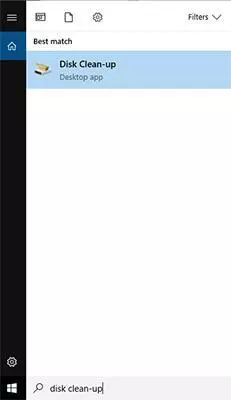
Step 1: Type "Disk Clean-up" into the search box and pick the option shown.
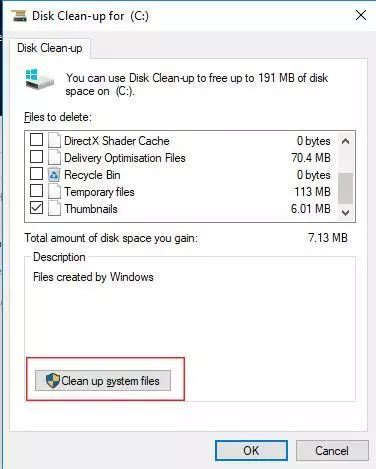
Step 2: Click "Clean up system files".
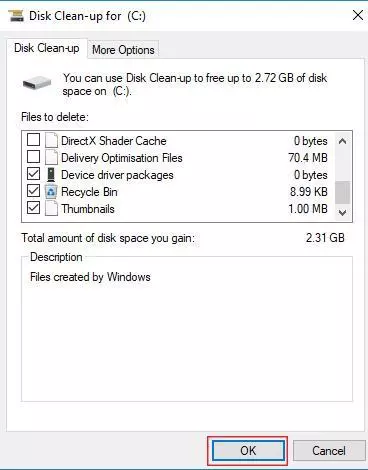
Step 3: While it should usually safe to tick all these boxes, if you're unsure, just leave the default options ticked. The only exception to this is the Recycle Bin, which is definitely worth ticking if there's anything in there.
Delete large emails in Outlook
One thing that's very easy to overlook when looking for things to delete is email. Many people have huge inboxes, and don't know where to start when looking for things to delete here. However, there's a simple way to identify the emails that are most worth deleting.
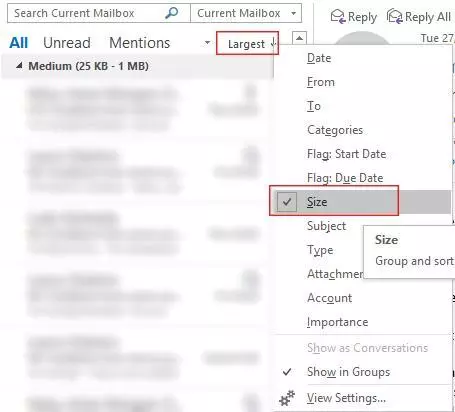
Step 1: Go to your folders with the most email in (Usually Inbox and Sent Items). Right click the filter in line with All / Unread / Mentions (This is probably set to newest by default). Pick Size. This will then put the largest emails to the top. Work through this list and delete any email you no longer need. If they have attachments that may be important, consider saving these on a network share / on the cloud / on an external USB storage and then delete the email.
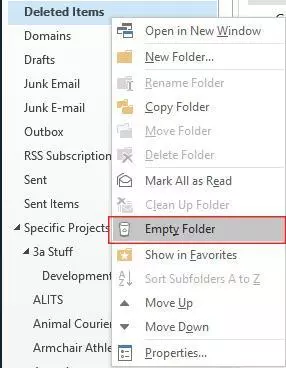
Step 2: Make sure you empty your deleted items folder once you've finished deleting stuff. Anything in here is still taking up space even though you have marked them to be deleted.
