Microsoft have been working away on a new version of Outlook for some time, and have just made it more widely available to Windows users that would like to preview it in advance of a wider launch. While most basic features are where you expect to find them, Automatic Replies have moved. This guide will show you where to find the Out of Office settings.
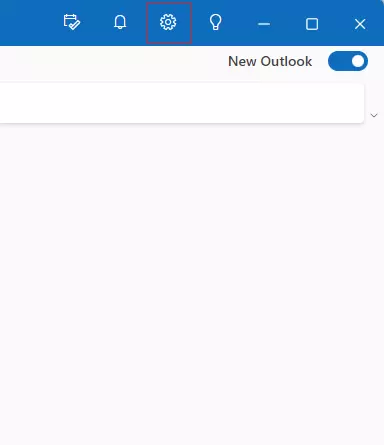
Step 1: Click or tap the cog button in the top right.
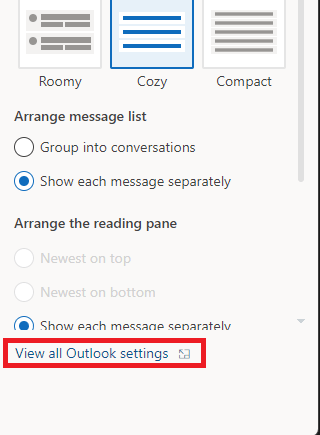
Step 2: At the bottom of the panel that appears, you should see "View All Outlook settings". Clck or tap that.
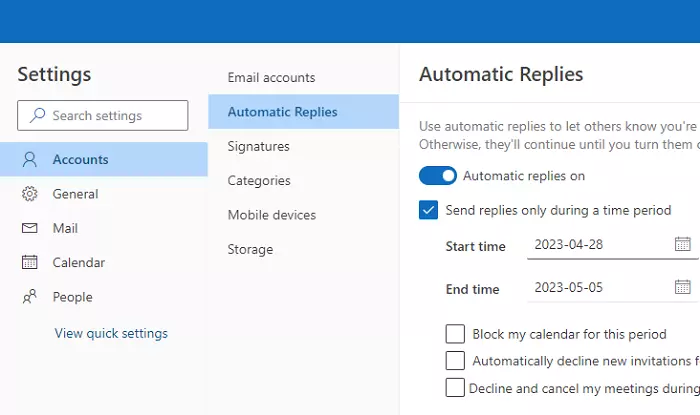
Step 3: Select "Automatic Replies" in the settings panel that appears. From here, the process is very similar to the one you will be familiar with. Note that this process is identical to the current web version of Outlook. It's also worth pointing out that it's now also possible to set your Out of Office in Teams as well as Outlook.
