Those of us that like opening loads of browser tabs and / or have machines that are getting on a bit may find that Chrome can sometimes bring their machine to a crawl. Google have introduced new settings to help combat this problem. This month's HowTo outlines how to activate this new feature.
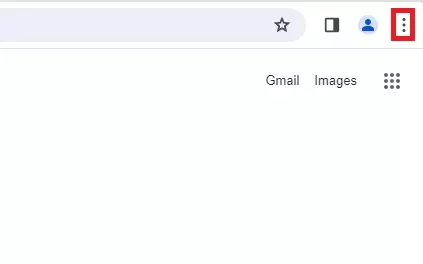
Step 1: Open the menu using the 3 dots in the top right hand corner of the Chrome window.
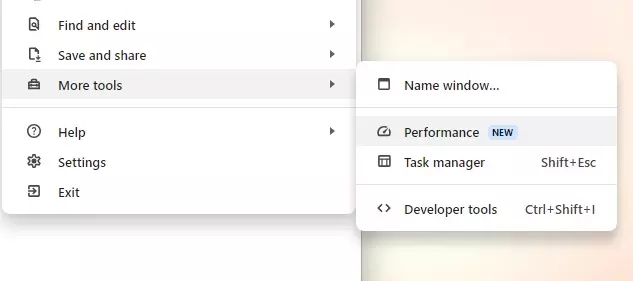
Step 2: Look towards the bottom of the menu for "More Tools" and click the "Performance" option.
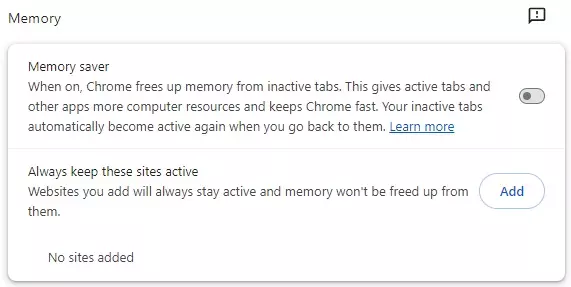
Step 3: On the page that appears, you'll see a "Memory saver" option you can toggle on to improve performance. Note you can also add exceptions here if you have specific websites that it's important stay actively running in the background (Webmail, for instance).
