What is Messages for Web?
Messages for Web is pretty much exactly as it sounds! It's a web page you can visit on any web browser that will then allow you to link your mobile to that device. This can be a desktop, laptop, tablet, or even another mobile phone if you wanted.
Note that you must be using the default "Messages" app for this to work. If you use one of Google's alternatives (e.g. Hangouts), or a 3rd party app you've installed yourself or that was supplied with your phone, this method will not work. It is possible that this alternative app will have its own method to connect via the web.
Also of note is that this method creates a direct link between your phone and the device. Any messages sent via the device will act in exactly the same way as they would if they were sent directly from the phone itself. Therefore, all your usual costs / quotas will apply here.
How to use Messages for Web
To create the link between your phone and the device you would like to send messages from, the first step is to open the following page on the device in question:
Once there, you will be presented with a page with a QR code for you to scan.
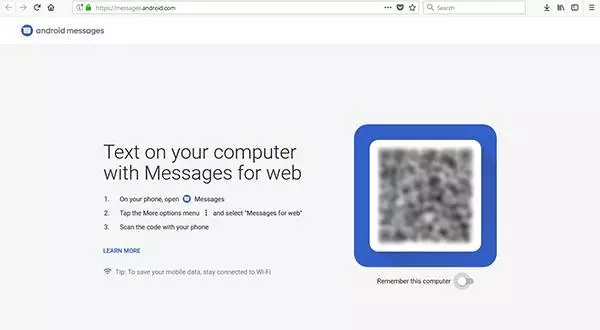
From here, just follow the instructions on-screen. Open Messages on your mobile, tap the 3 dots in the top right, pick "Messages for Web", and then point your phone at the QR code. Also note the "Remember this computer" option here. It's off by default. However, if this is a device that only you access and that you'd like to use to send messages again in the future, it may be worth switching this on. Otherwise, you will have to repeat this process on the device every time.
As soon as this is complete, you should be presented with the main Messages interface:
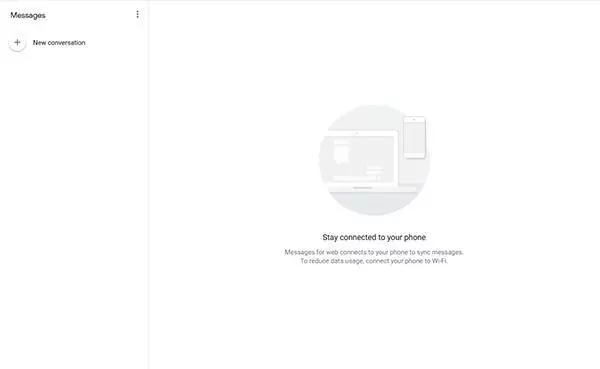
This should work pretty much identically to the app on your phone. Any messages you have stored should be listed here to read and reply to as usual. If you click the "New Conversation" button, all your saved contacts should be listed here as usual.
The only other thing on the page here is the menu near the top left. You can access the settings here, should you wish.
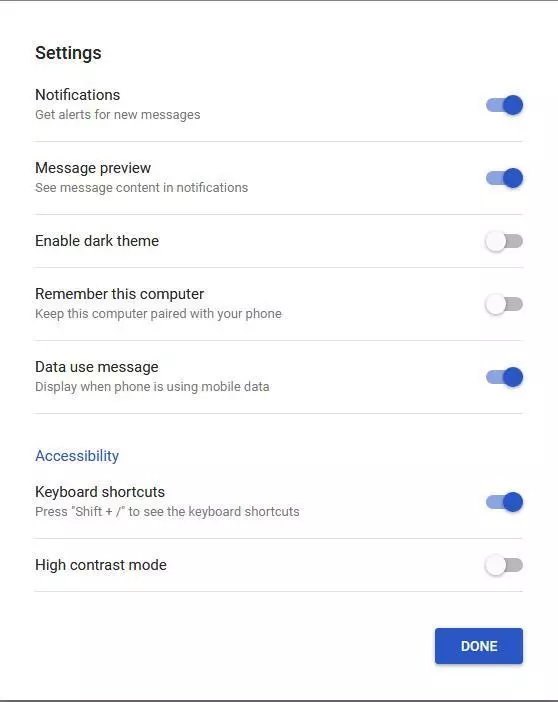
The options here are pretty self explanatory. Note that they apply to the device you're using, not the original phone.
And that's pretty much it! You can repeat this process on as many devices as you like, although only one of these sessions can be active at once. If necessary, you can use the menu in the Messages app on your phone to log yourself out of any devices you've left youself logged in to.
