 Given that many of us are having our first experiences of home working, we thought it may be worth us relaying some things to consider having already done this ourselves to varying degrees for many years, and also cover off some points that have been raised by those working at home for the first time.
Given that many of us are having our first experiences of home working, we thought it may be worth us relaying some things to consider having already done this ourselves to varying degrees for many years, and also cover off some points that have been raised by those working at home for the first time.
Internet connection
Obviously, the most important thing required to be able to work remotely while still collaborating with others is your internet connection. That's not to be confused with your wifi connection, which is what many use to connect their device to the internet (we'll cover that in a bit). This is the internet connection itself. For almost everyone, this is achieved using a box of tricks (a router) that is plugged into the phone line.
Under normal circumstances, we'd advise anyone seriously considering working from home to opt for the best internet connection available to them. While a bit of buffering on Netflix is annoying but manageable, trying to work with a flaky internet connection can be tricky. However, Openreach is understandably only performing essential work during this crisis, so options to improve things right now may well be limited to non-existent. It is also very likely to be beyond the scope of your usual IT company to deal with issues related to personal internet connections. You will need to contact your internet service provider directly if things are particularly bad.
It's worth noting here that even those of us with usually reliable connections may see more connection drops than usual, and possibly also slower speeds than we're used to at certain times of the day. This is an unavoidable side effect of the increased load on the system. Home broadband does not have the resilience of the super-quick leased lines and secondary fallover connections that many of us are used to in our offices.
WiFi connection
The next essential link in the chain is the connection between the device you want to work from and the device supplying the internet connection to your house. In an ideal world, all devices would be wired into the router with network cables as this is the best way to supply a quick and reliable connection to your device. We would encourage anyone that has this option to do this.
 However, we know this is not possible in many cases due to distance from the internet router. WiFi solves this problem, although creates some of its own in the process. Again, the WiFi setups in our offices are usually built to be resilient, with multiple access points dotted round an office to supply a decent connection no matter where you are. Very few have either the luxury or the need for this in their homes, usually. This creates a single fault point when things go wrong.
However, we know this is not possible in many cases due to distance from the internet router. WiFi solves this problem, although creates some of its own in the process. Again, the WiFi setups in our offices are usually built to be resilient, with multiple access points dotted round an office to supply a decent connection no matter where you are. Very few have either the luxury or the need for this in their homes, usually. This creates a single fault point when things go wrong.
If your WiFi stops working, if at all possible, try and temporarily wire a device into the router and check the internet on that. If this works, then the problem is with the WiFi and not the internet itself. We've seen many cases of routers managing to get themselves into a state in which WiFi connections are dropped. The easiest course of action is to power the router down for a few seconds and then switch it back on. If there's a persistent issue, it's likely you will need a new router. As most people use the router that has been supplied by their internet service provider, you will need to contact them to begin the process of replacement.
 Office connection
Office connection
With everything up and running at your end, the other end of the equation is the connection to your office, in whatever capacity that might be. This is likely to involve some combination of VPNs, Remote Desktops, Terminal Servers, and connections to various onsite or cloud based services to provide things like email, VOIP phones and team chat. Going into the specifics of these is beyond the scope of this article, although our How To this month covers some tricks you can use to get your local devices (printers, hard drives etc) hooked up to the remote machine so you can use them in combination.
The most frequent problem with all these services is that what presents itself as a problem with one of them is actually a problem with one of the two things already covered. Even a short blip in either your internet or WiFi connection will cause your connection to the office to drop. Depending on the service being used, abrupt disconnections like this can cause a device to get into a confused state even when your connection to the internet is working again. If things don't appears to be working as they should all of a sudden (mapped drives go missing or remote desktops stop working despite the internet connection being back and you've reconnected the VPN) , it's always worth giving your device a reboot before attempting more advanced troubleshooting.
That is not to say that problems at the office end are impossible. Connection issues at the office end can happen from time to time. The easiest way to determine which end of the connection is the source of the issue is to check with your colleagues. If everyone got kicked off their connections at the same time, then the problem is at the office end. If not, it's at your end.
Keeping devices up to date
 We know how annoying the frequent nags from your devices to update them now can be, but allowing them to do this is more important than ever when working from home. A compromised home machine that's used for the odd email and watching Netflix is one thing. However, it poses a much bigger risk if that device also has access to your company's network in some capacity.
We know how annoying the frequent nags from your devices to update them now can be, but allowing them to do this is more important than ever when working from home. A compromised home machine that's used for the odd email and watching Netflix is one thing. However, it poses a much bigger risk if that device also has access to your company's network in some capacity.
You may be pleased to hear that many companies that provide software that is now critical to the ability to work from home (including Google, Microsoft and others) have frozen feature updates for the duration of this crisis. This means that the updates should not change anything visibly, but will improve the security of your machine. When devices are in the office, your IT company can usually make sure that these updates are being applied in a timely manner. However, that ranges from impractical to impossible for home machines, so it's crucial you allow these updates if and when you're prompted to run them.
General Tips
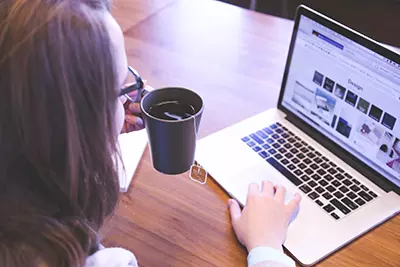 Finally, a few quick extra hints that might help:
Finally, a few quick extra hints that might help:
- In a lot of cases, your business may be using a combination of methods to allow you to access your company network securely. A VPN is often used as well as other methods to ensure a secure connection. Make sure this is connected first before attempting the next step (eg VPN first. then connect to Remote Desktop). If this is the setup you're using, trying to connect to remote desktop without the VPN connected will not work.
- If you are using a remote desktop connection to your PC in the office, do not shut it down. Once a machine has been powered down, there is no way to switch it back on remotely. Someone will have to physically power it back up before it can be used again, which may be an issue if there's no-one in the office.
- Be careful if you are manipulating work files directly on your home machine. Home devices will not be included any routine backups that might take place in your office that keep your files safe in case of disaster. If a file that only exists on your home machine is lost, there may be no way to retreive it (unless you perform your own backups). Always try to frequently save any work back to the file shares your company uses - whether that's an on-premises server, or a cloud solution like Onedrive.
- Workarounds - Occasionally, there may be something that just can't be achieved remotely in the same way you do it in the office. If you encounter a problem like this, lateral thinking is sometimes needed. It may be possible to achieve the same or similar thing a different way. If it really can't be done at all, let the relevant people know the problem, try not to fixate on it too much, and move on to something else you can do!
