One of the big announcements in Apple's recent conference is that iPhone users will be able to add widgets to their home screen. In simple terms, a widget is an at-a-glance "view" of certain important data from an app. For example, a 5 day forecast of the weather in your area, or the subjects and senders of the last few emails sent. In this guide, we'll explain how to add a widget to your Android phone.
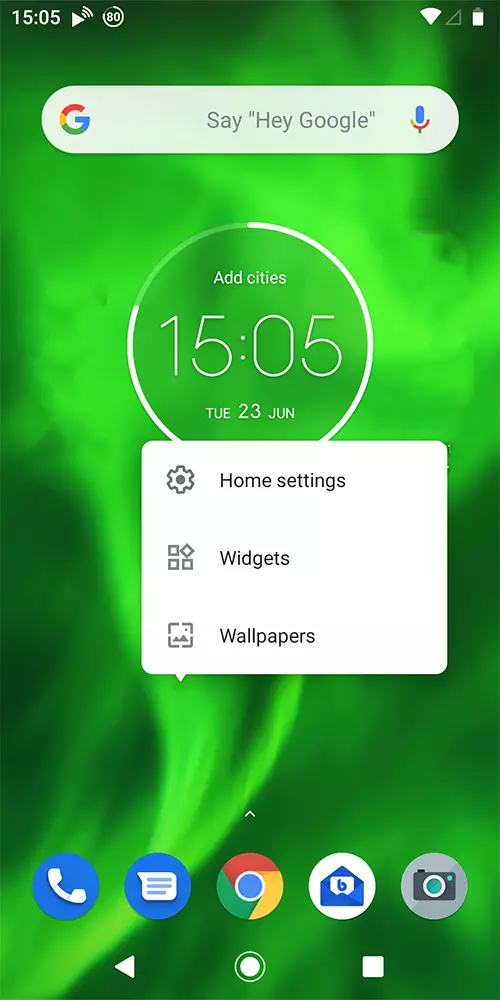
Step 1: Find an empty bit of screen and hold your finger on the screen. You should see a menu that includes Widgets. Press this.
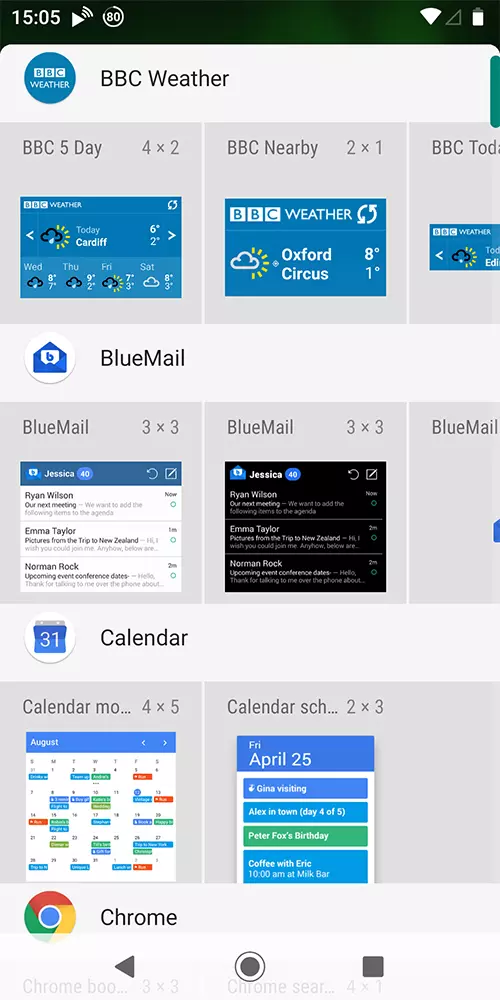
Step 2: You should see a listing of your available widgets. This list will vary depending on the apps you have installed. In this example, we're going to use the BBC 5 Day weather forecast. You can see in the details that this will take a 4 x 2 space on the screen. To use this widget, hold your finger on it and then...
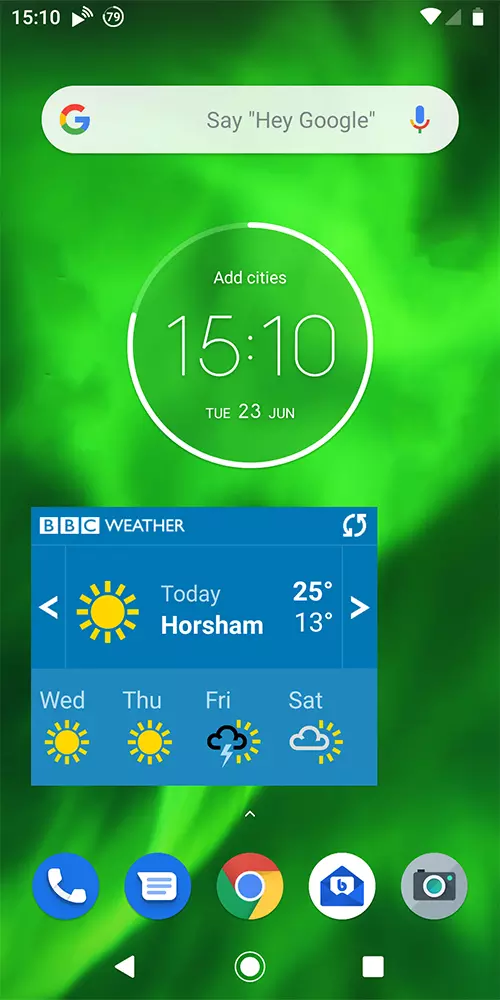
Step 3: All the while you're holding the widget, it will move around the screen into the position you're holding. When you're happy with the position, just let go. If you put it in the wrong place, just hold your finger on it again and after a short pause, it will allow you to reposition it.
You can add as many widgets as you like. If you decide you'd like to remove a widget, hold you finger on it and you'll see "Remove" appear at the top of the screen. Just drag the widget here and it'll disappear.
