It's quite likely that there's a set of websites you always tend to visit when opening your web browser, or certain websites or web applications that you always need to hand. This month's HowTo will outline the simple process to pick a set of tabs to always load when you fire up Google's Chrome browser.

Step 1: Open the set of tabs you would like to automatically load every time you open Chrome, ensuring you also close any you don't want included.
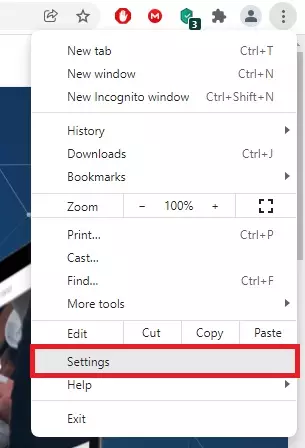
Step 2: Open the menu in the top right and pick "Settings" from the menu.
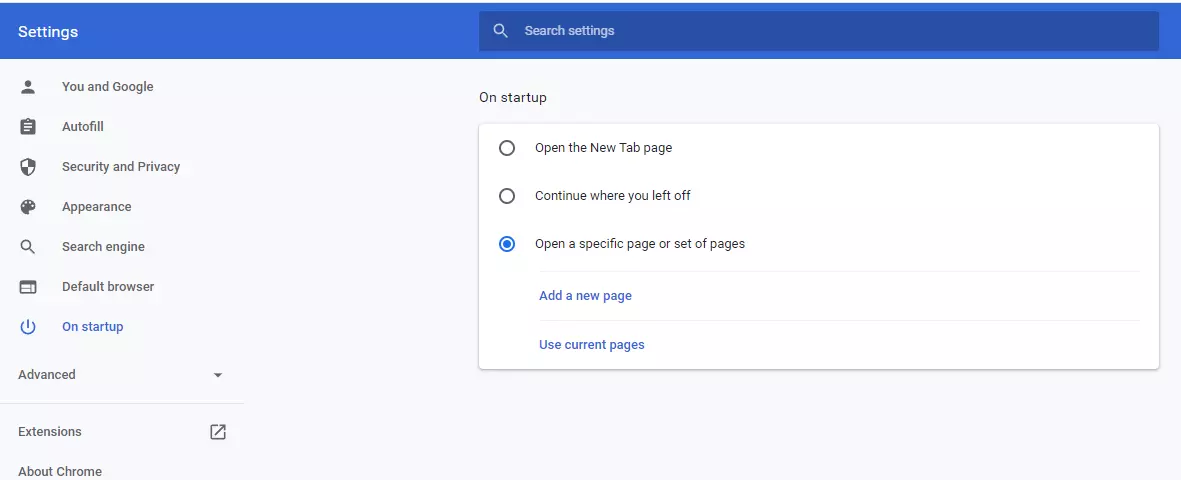
Step 3: Select "On Startup" on the right, then "Open a Specific set of pages", and then finally "Use Current Pages". Note that there's an alternative "Continue where you left off" option you could use here instead if you prefer. This may suit you better, or may lead to you eventually having hundreds of tabs open depending on how tidy you are!
