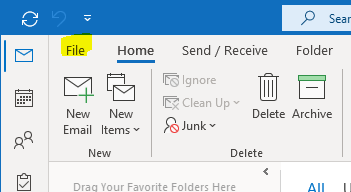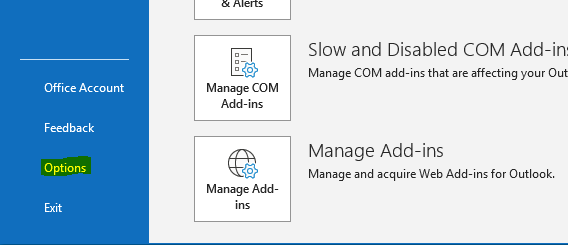Depending on the version of Outlook you use and your company setup, if you've gone to send a colleague an email particularly early or late in the day, you may have noticed a message asking if you'd like to send the email within their working hours. Some people may not be aware they even have these set (it uses 8am - 5pm / Mon - Fri as a default). This month's HowTo explains where to change these times.
Step 1: Select the "File" tab in top left corner of Microsoft Outlook
Step 2: Select the "Options" menu item in the bottom left corner
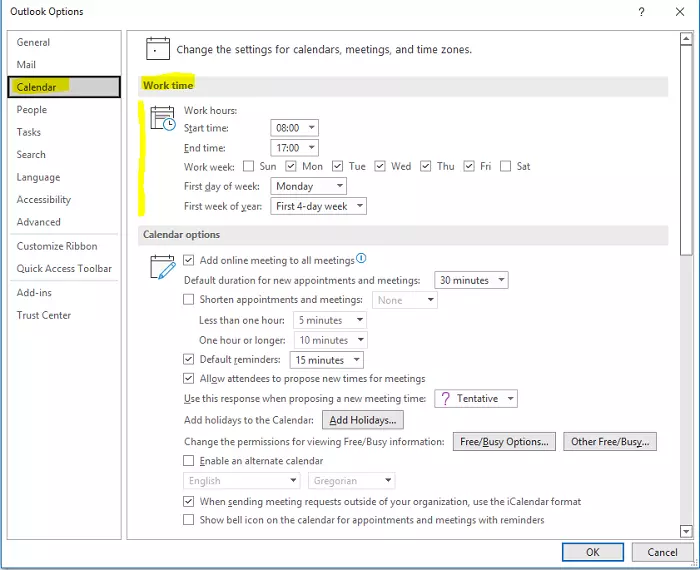
Step 3: Select the Calendar tab. You should now see the "Work time" settings that can be adjusted to fit your working hours as necessary.