This month's HowTo explores an easy way to free up space on any device using Windows 7-10. The screenshots have been taken using Windows 10, but the process is the same on Windows 7 + 8
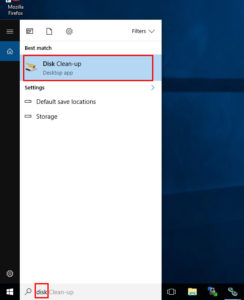
Step 1 - Type "Disk" into the search bar, and click the "Disk Clean-up" option that should appear. Note - one of the Windows 10 updates hides this search box by default. If you find you don't have it, see step 1b. Otherwise, proceed to step 2
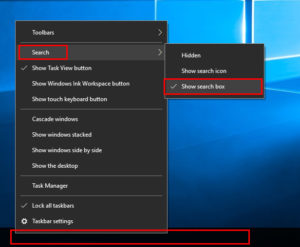
Step 1b: To reinstate the search box on Windows 10, right click anywhere on the black taskbar at the bottom of the screen, hover over the "Search" option, then pick "Show search bar".
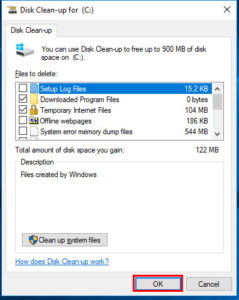
Step 2: There's a few options here, but it's best to leave these as the default selections unless you know what you're doing. To perform the clean-up, simply press OK!
HowTo automate this process: Bonus steps for Windows 10 users only
The most recent update to Windows 10 introduced an option to perform this process automatically so that Windows keeps on top of this itself. This is currently disabled by default, but enabling it is a very simple process:
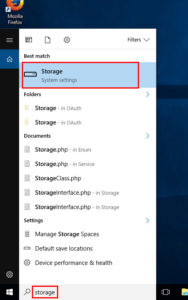
Step 3: Type "Storage" into the search box and pick the Storage option
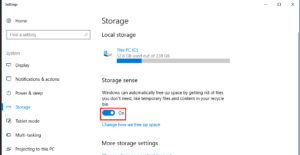
Step 4: Toggle the button under the "Storage sense" text to "On". This clean-up process is now automated.
