One criticism levelled at Windows 10 when it was released (and, indeed, is still the case) is that it is harvesting more and more of your data back to its servers for analysis. It is absolutely the case that Windows 10 defaults to collecting vast swathes of data from your machine if you just happily clicked through all the intro pages when you first set up your machine. However, there is a section in Windows that allows you to manage what you allow to be sent from your machine.
Open privacy settings
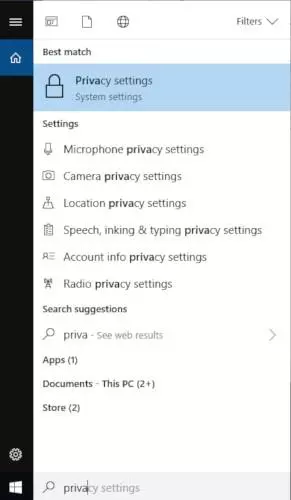
Start typing "Privacy" into the search box, and you should see "Privacy Settings" appear in the list. Select this.
Review each option
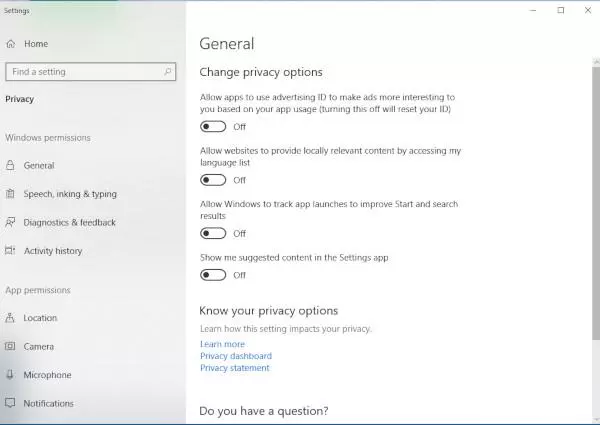
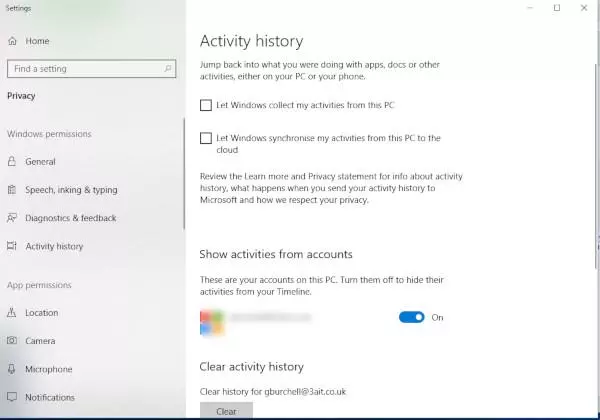
Once the panel is open, it's just a matter of reviewing each of the options provided and switching on or off as appropriate. Just read each option in turn, then flip the toggle if you'd like the setting to be changed. Once you've completed a section, pick the next one down in the sidebar on the left and repeat.
Personally, I'm a paranoid sort, so my default is to switch everything off. It may be that you want to leave some options on depending on how you use your device, especially if you take advantage of features such as your device knowing your location, and therefore being able to provide location specific results. However, if you're in doubt over any of the options, just switch them off and see what happens! If something stops working the way you expect it to, just go back in and switch the relevant feature back on.
