Microsoft have now started a likely forever project of adding and enhancing AI tools within their software. This month sees Windows itself get an AI assistant that can answer questions and perform tasks within the operating system. Let's have a look at how to use it!
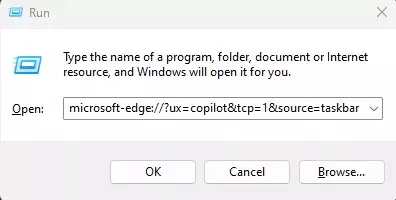
Firstly, depending where you are in the world, you may find that despite having installed the latest Windows feature update, you still don't have the new CoPilot option on your taskbar. If this is the case, you can force it to run by hitting Win + R and entering: microsoft-edge://?ux=copilot&tcp=1&source=taskbar
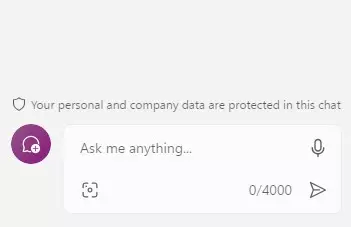
You should now have a panel on the side of the screen into which you can ask anything. Note you can type or dictate your questions.
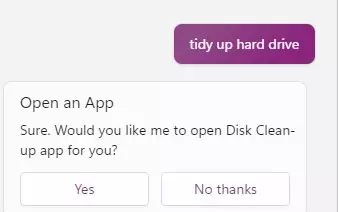
As CoPilot is integrated into Windows, it's able to make context aware suggestions like opening the Disk Cleanup app if you ask it to tidy up your hard drive. You can also open installed apps this way, e.g. "Open Outlook".
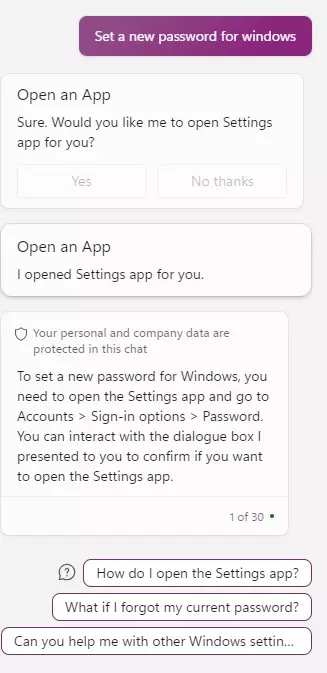
Some questions will result in a combination of suggestions, including opening the correct starting point for you, then explaining what to do from there, as in the example above.
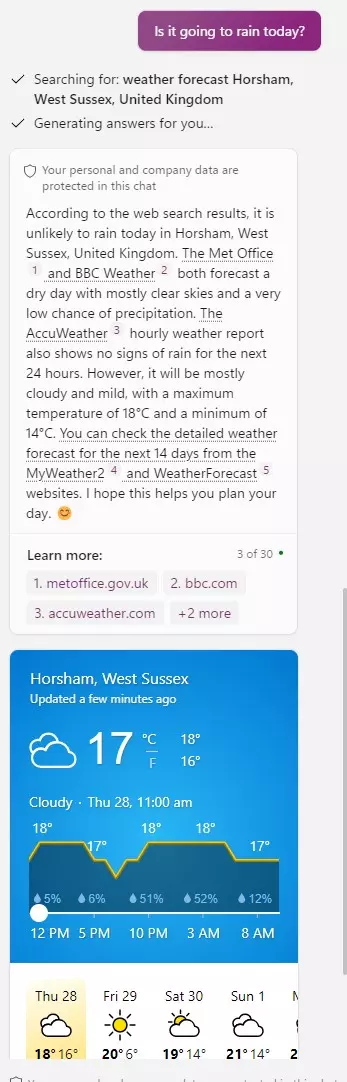
In addition to answering Windows-specifc queries, CoPilot can answer pretty much any question that it can find information on the internet to answer with. It can also be used to generate AI images based on text prompts.
Having used it a bit ourselves, we can definitely see the potential, although it's sometimes unclear which prompts will trigger actual actions in Windows and which will just show you the results of a web search. No doubt this will improve over time. The next Microsoft AI milestoe will be the release of CoPilot for 365. We will be monitoring this closely, and it will almost certainly feature in future HowTos.
