Did you know you can "donate" some of your machine's processing power towards fighting Covid-19 and other diseases? The Folding@Home project sends chunks of data to devices all round the world for them to analyse and send back to them. In simple terms, they're creating the world's greatest supercomputer for numbercrunching by distributing the load over millions of machines. This month's HowTo explains the very simple steps necessary to get this up and running on your device.
Step 1: Visit the Folding@Home website and click the link to download the app for your device, then run the setup file
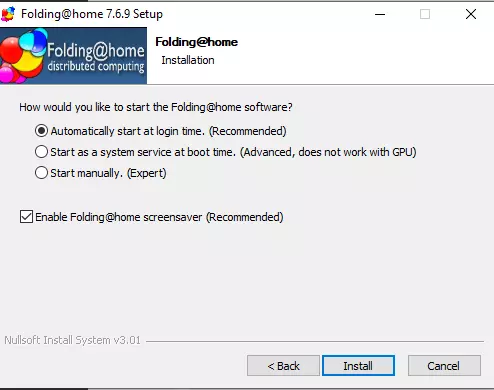
Step 2: Click through the setup pages. Unless you want to set it otherwise, stick with the recommended options. You may want to tick the "Enable Folding@home screensaver" option, which isn't ticked by default. On the following page, leave the box to open Folding@Home ticked.
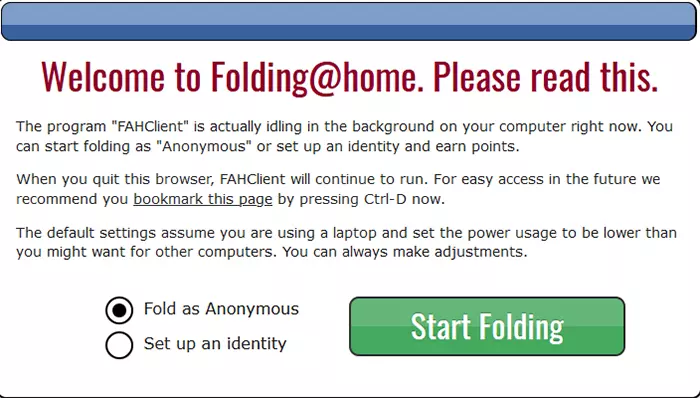
Step 3: Unless you particularly want to set up a user account to attribute your machine's data crunching to you, leave the "Fold as Anonymous" option selected and click the "Start Folding" button
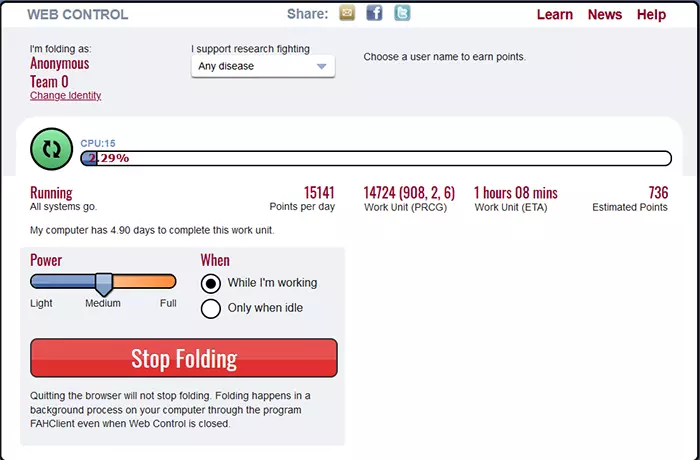
Step 4: If you're happy with the default settings, you're actually already done! This is the configuration page that allows you to customise your settings. By default, it will send your machine data chunks to analyse what the Folding@home team deem most useful at the time. If you'd like to override this, you can use the dropdown at the top to focus your device towards specific diseases.
The "When" option is the other important one here. If you only use your machine for fairly light operations (web browsing / email), then you should be fine letting it run while you're working. Otherwise, select the "Only when idle" option to prevent it from slowing your machine down too much when you're using it.
