When you're connected to another PC over remote desktop (perhaps in the office), you may well have a file either on your actual machine or the remote machine that you want to transfer from one to the other. The step below explain how to create a link between the two machines so you can move files between them freely.
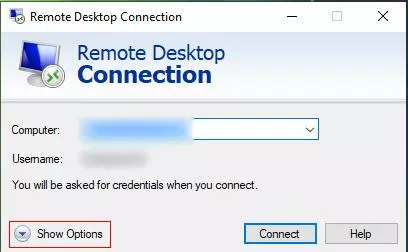
Step 1: Open the remote desktop connection screen as usual and hit the "Show Options" button.
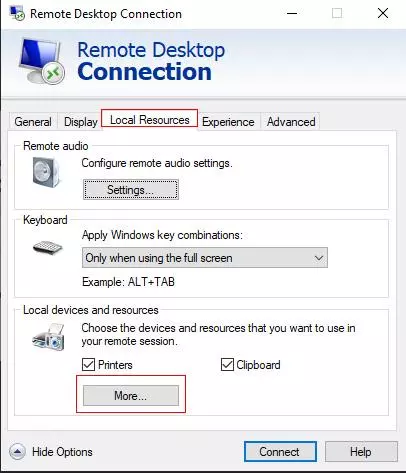
Step 2: Click the "Local Resources" tab at the top, then the More button.
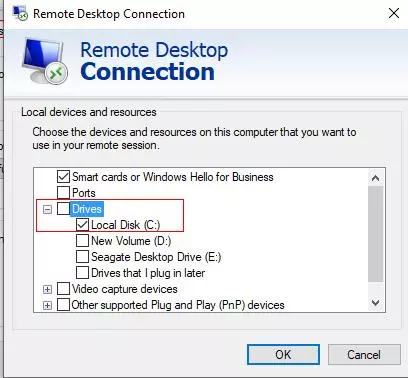
Step 3: Expand the list of drive options and tick any of the hard drives on your PC that you'd like to be available on the remote PC. I've selected my main C drive here.
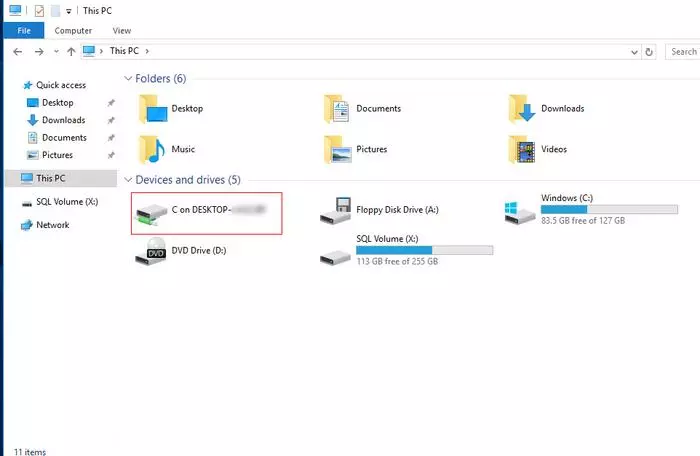
Step 4: Hit the connect button to connect to the remote machine as usual. If you look at the drives available on the remote machine, you should now see the drive on your actual machine listed there. You can navigate to this and copy files to and from it as you would any drive connected to the machine, either by copying and pasting via the directory windows like this, or by saving and loading from it directly within applications like Microsoft Word.
